Learn Emmet Abbreviations: A Crucial Tip for Web Developers Using Visual Studio Code
Unlock the power of Emmet abbreviations in Visual Studio Code to revolutionize your web development workflow. This essential tip will teach you how to harness Emmet's shortcuts for lightning-fast HTML and CSS coding, boosting your productivity and efficiency. Dive into customizing abbreviations, explore advanced features, and elevate your coding prowess with this indispensable tool. Master Emmet abbreviations today and supercharge your development process.
PROGRAMMING
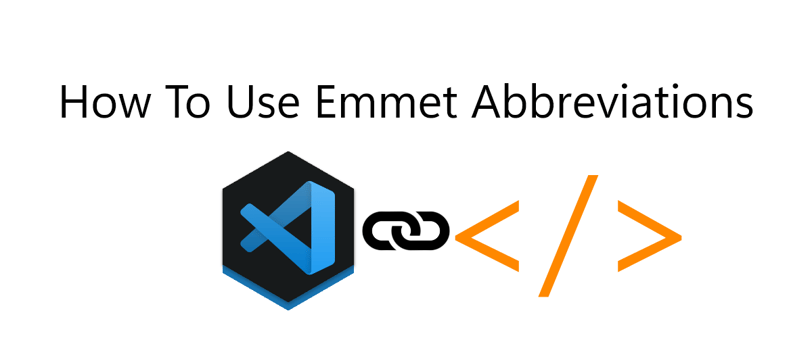
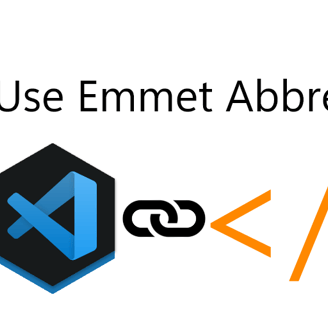
Introduction
Visual Studio Code (VS Code) is a popular code editor among web developers due to its versatility and extensive features. One of the most powerful features of VS Code is Emmet, a productivity tool that allows developers to write HTML and CSS code faster and more efficiently. In this article, we will explore the importance of learning Emmet abbreviations and provide examples to demonstrate how to use them effectively.
What are Emmet Abbreviations?
Emmet is a plugin for various code editors, including VS Code, that enables developers to write HTML and CSS code using abbreviations. These abbreviations are expanded into complete HTML or CSS code snippets, saving developers time and effort. Emmet abbreviations are based on CSS selectors and provide a concise way to write code.
Emmet abbreviations consist of a combination of letters, numbers, and special characters that represent HTML or CSS elements. By learning and utilizing these abbreviations, web developers can greatly enhance their productivity and streamline their coding process.
How to Use Emmet Abbreviations
Now, let's dive into some practical examples to illustrate how to use Emmet abbreviations effectively:
1. HTML Elements
Emmet abbreviations allow developers to quickly generate HTML elements. For example, to create a <div> element, simply type div and press the Tab key. Here are some more examples:
| Abbreviation | Expanded Code |
|---|---|
h1 |
<h1></h1> |
p |
<p></p> |
a |
<a href=""></a> |
2. Nesting Elements
Emmet abbreviations also allow for easy nesting of HTML elements. To nest elements, use the > symbol. For example, to create a <ul> element with two nested <li> elements, type ul>li*2 and press the Tab key. Here's another example:
| Abbreviation | Expanded Code |
|---|---|
ul>li*3 |
<ul>
<li></li>
<li></li>
<li></li>
</ul>
|
3. Class and ID Attributes
Emmet abbreviations also support the creation of class and ID attributes. To add a class, use the . symbol, and to add an ID, use the # symbol. For example, to create a <div> element with a class of "container", type div.container and press the Tab key. Here's another example:
| Abbreviation | Expanded Code |
|---|---|
div.container |
<div class="container"></div> |
div#header |
<div id="header"></div> |
4. Multiplication
Emmet abbreviations also allow for easy duplication of elements. To duplicate an element, use the * symbol followed by the desired number of repetitions. For example, to create three <p> elements, type p*3 and press the Tab key. Here's another example:
| Abbreviation | Expanded Code |
|---|---|
p*3 |
<p></p>
<p></p>
<p></p>
|
Conclusion
Learning Emmet abbreviations is a crucial skill for web developers using Visual Studio Code. By mastering these abbreviations, developers can significantly improve their coding speed and efficiency. Emmet abbreviations provide a concise and intuitive way to write HTML and CSS code, allowing developers to focus more on the logic and functionality of their web applications. Take the time to practice and familiarize yourself with Emmet abbreviations, and you'll soon reap the benefits of enhanced productivity in your web development workflow.
Remember, Emmet abbreviations are just one of the many features that make Visual Studio Code an excellent choice for web development. Explore the various other features and plugins available in VS Code to further enhance your coding experience.
Happy coding!
