Sudo Is Currently Available Only To Windows 11 Consumer (Non-Server) Editions
In the latest update, Windows 11 has introduced the much-awaited feature, Sudo, exclusively tailored for consumer editions. With Sudo, users can now execute administrative tasks and access privileged commands within their Windows environment, enhancing security and control over system operations. However, this feature is limited to non-server editions, ensuring a seamless experience for home and personal users. Experience the power of Sudo on your Windows 11 device, unlocking a new level of versatility and efficiency in managing your system tasks.
TECH NEWS
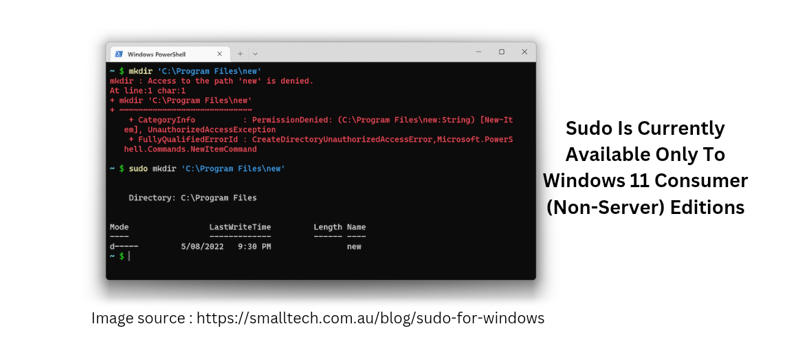
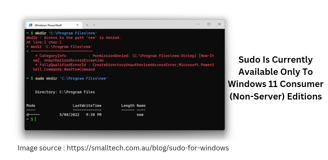
Microsoft has confirmed that the Sudo feature in Windows 11 will remain exclusive to consumer editions, including Home, Pro, Enterprise, and Edu versions. This means that users of these editions will have access to the enhanced security and control offered by Sudo.
Sudo is a powerful command-line tool that allows users to run commands with elevated privileges. It provides an extra layer of security by requiring users to authenticate themselves before executing privileged commands. By limiting the availability of Sudo to consumer editions, Microsoft is ensuring that users of these editions can benefit from this added security measure.
In Windows 11, Sudo offers three different modes that users can configure according to their needs:
- New Window Mode: This mode launches a new window every time a command is run with Sudo. This helps to separate privileged commands from regular commands, reducing the risk of accidental execution of privileged commands.
- Disable User Input Mode: In this mode, user input is disabled while running a command with Sudo. This prevents any accidental keystrokes or input that could potentially compromise the execution of the privileged command.
- Sudo Inline Mode: This mode allows users to run a command with Sudo inline, without launching a new window. This provides a more streamlined experience for users who frequently need to run privileged commands.
Here are the steps to use Sudo in the preview build 26047 of Windows 11:
- Open the Command Prompt or PowerShell.
- Type "sudo" followed by the command you want to run with elevated privileges. For example, "sudo ipconfig /flushdns" to flush the DNS cache.
- Press Enter to execute the command.
- If prompted, enter your user account password to authenticate yourself.
It is important to note that Sudo should be used with caution. Running commands with elevated privileges can have serious consequences if not done correctly. It is recommended to only use Sudo when necessary and to carefully review the commands before executing them.
By keeping Sudo exclusive to consumer editions, Microsoft is ensuring that users of these editions have access to advanced security features without compromising the simplicity and ease of use of other editions. This decision reflects Microsoft's commitment to providing a secure and user-friendly operating system for all Windows 11 users.
It is worth mentioning that Sudo is just one of the many new features and enhancements introduced in Windows 11. The operating system brings a refreshed design, improved performance, and a host of other features aimed at enhancing the overall user experience.
In conclusion, Sudo remains exclusive to consumer editions of Windows 11, offering enhanced security and control to users. With its three different modes, Sudo provides flexibility in running privileged commands while maintaining a secure environment. Users of Windows 11 consumer editions can follow the provided steps to utilize Sudo in the preview build 26047 and experience the benefits of this powerful command-line tool.
